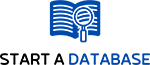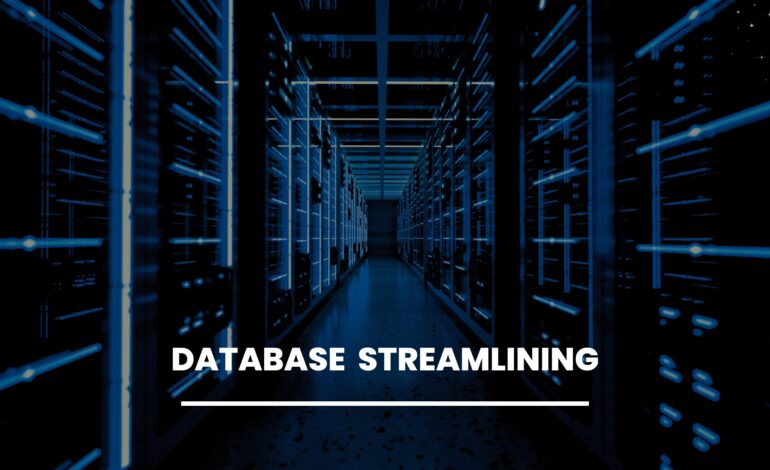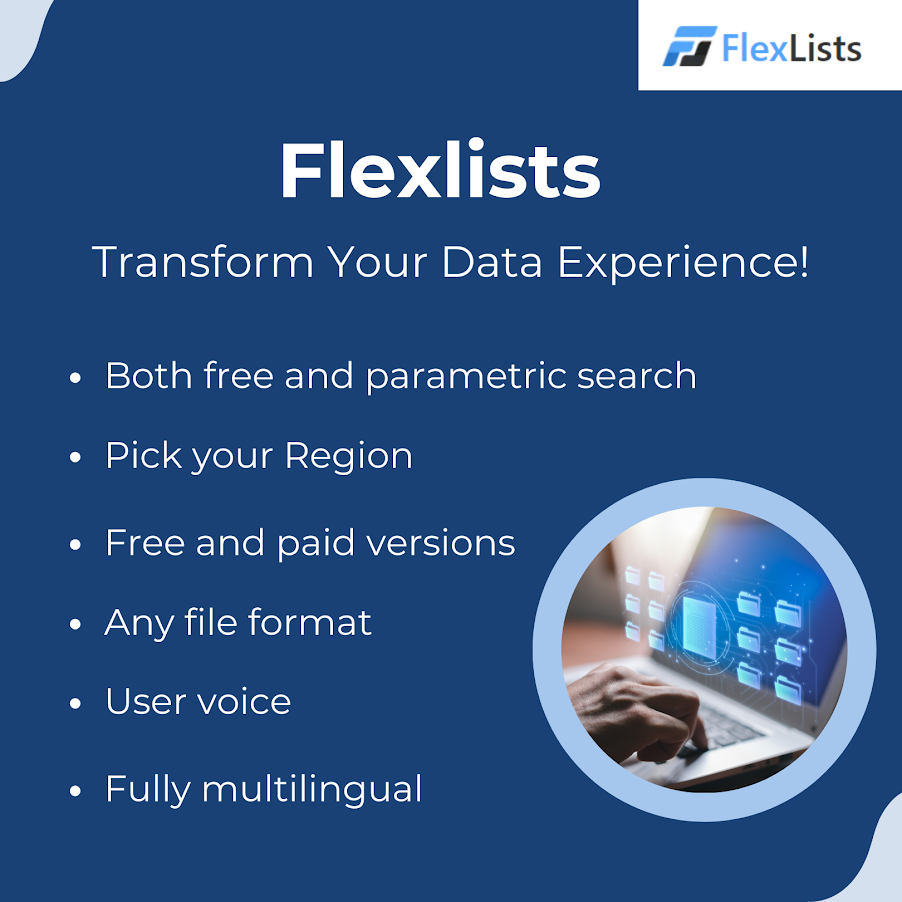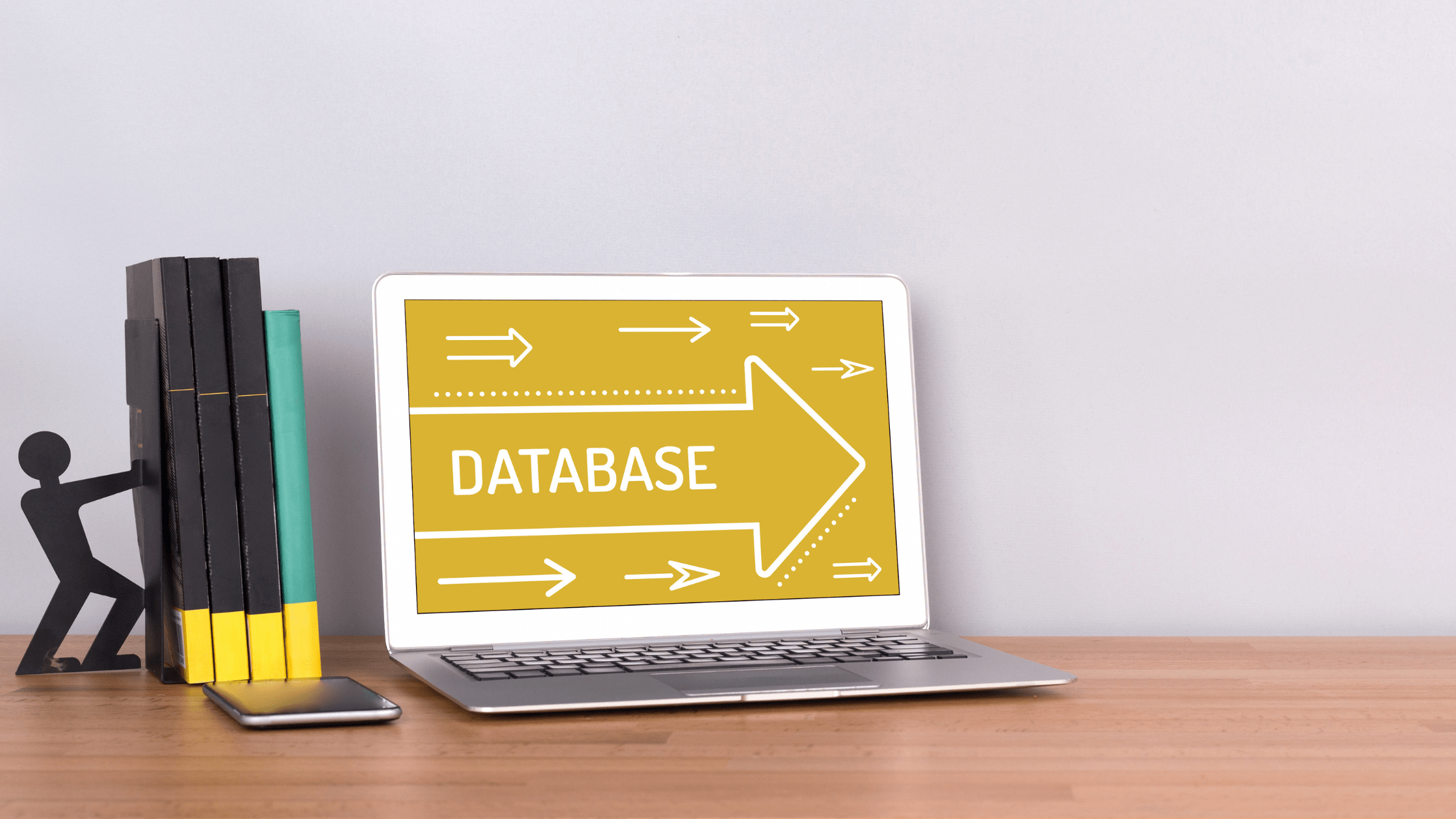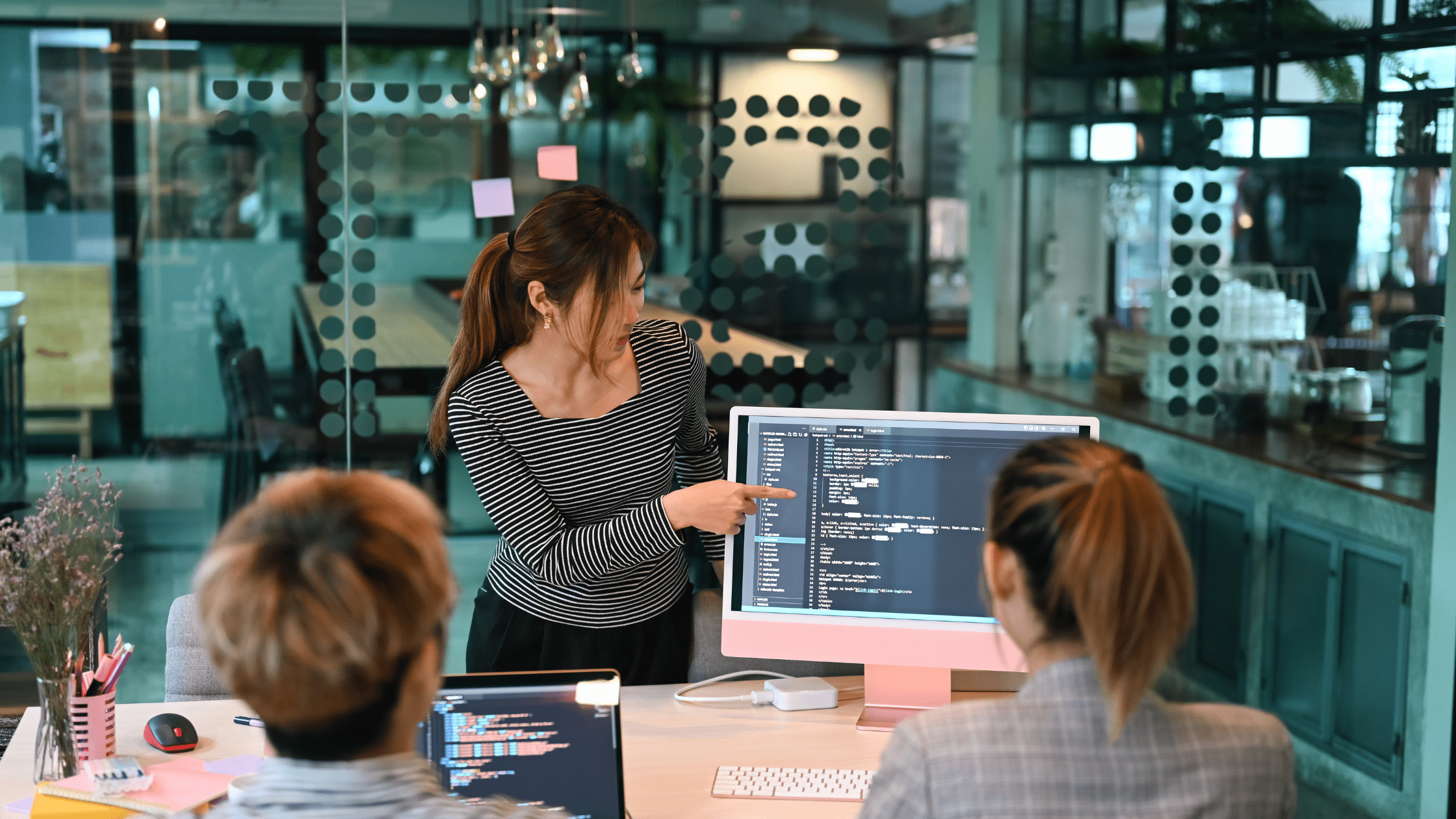How To Create Project Plan In Excel
Startadatabase
- October 16, 2023
- 7 min read

In the world of project management, a well-structured project plan is the backbone of a successful endeavor. Whether you’re working on a software development project or any other type of project, a project plan in Excel can be a versatile and powerful tool to keep your project on track. In this article, we will explore the intricacies of creating a project plan in Excel, focusing on software projects. By the end, you’ll have a solid understanding of what a project plan is, why it’s important, and, most importantly, how to create one effectively.
What is a Project Plan?
A project plan is a comprehensive document that outlines the scope, objectives, timelines, resources, and tasks required to complete a project. It serves as a roadmap that guides project managers and team members throughout the project’s lifecycle. The primary purposes of a project plan are as follows:
- Define Project Scope: It clearly outlines the goals, objectives, and deliverables of the project. This helps in setting expectations and preventing scope creep.
- Allocate Resources: A project plan identifies the human, financial, and material resources required for the project, ensuring that they are available when needed.
- Create a Timeline: It establishes a timeline for the project, specifying when each task or milestone should be completed. This aids in project scheduling and time management.
- Risk Management: By anticipating potential risks and issues, a project plan allows for proactive risk management, reducing the likelihood of project delays and failures.
- Communication: A well-documented project plan fosters effective communication among project stakeholders, enabling everyone to stay on the same page.
The Importance of a Software Project Plan
Software projects, whether they involve developing a mobile app, a website, or enterprise software, are complex undertakings. A software project plan is crucial for several reasons:
- Scope Clarity:
In software development, the scope of work can change rapidly. A project plan helps in defining and maintaining a clear project scope, reducing the risk of feature creep. - Resource Allocation:
It ensures that the necessary development and testing resources are available at the right time, optimizing resource utilization. - Timely Delivery:
A well-crafted project plan establishes project milestones and deadlines, helping to deliver the software on time and within budget. - Quality Assurance:
It includes quality assurance and testing phases, making sure that the software meets the required standards. - Risk Mitigation:
Software projects often face technical, operational, and market-related risks. A project plan helps in identifying and mitigating these risks.
Now that we understand why a project plan is essential for software projects, let’s dive into creating one using Excel.
Creating a Software Project Plan in Excel
Step 1: Define Your Project Scope
Before you open Excel, you need to have a clear understanding of your project. Define the project scope, objectives, and deliverables. Outline what you aim to achieve, what features the software should have, and any specific requirements. This information will form the foundation of your project plan.
Step 2: Identify Project Tasks
Break down your project into smaller, manageable tasks. Each task should be clearly defined and measurable. For a software project, tasks may include requirements gathering, design, coding, testing, and deployment. You can use Excel to create a list of these tasks.
Step 3: Create a Work Breakdown Structure (WBS)
A Work Breakdown Structure (WBS) is a hierarchical representation of your project tasks. It helps you visualize the project’s structure and dependencies. In Excel, you can use a simple outline format to create your WBS.
Step 4: Define Task Dependencies
Task dependencies are crucial in determining the order in which tasks should be executed. For instance, coding cannot begin until the design phase is complete. Excel allows you to create Gantt charts to visualize task dependencies easily.
Step 5: Estimate Timeframes
Assign estimated start and end dates to each task. Be realistic in your estimates, taking into account any dependencies, resource availability, and potential risks. Excel’s date and time functions can help you with these calculations.
Step 6: Allocate Resources
Identify the resources required for each task, such as developers, designers, testers, and any tools or software licenses. Ensure that these resources are available and budgeted for.
Step 7: Create a Gantt Chart
A Gantt chart is a visual representation of your project plan. It shows task timelines, dependencies, and progress. Excel has built-in Gantt chart templates that you can customize for your project.
Step 8: Budget and Cost Estimates
Develop a budget for your software project, considering labor costs, materials, and any other expenses. Excel is an excellent tool for creating budget spreadsheets and performing cost estimations.
Step 9: Risk Management
Identify potential risks that could affect your project and outline strategies to mitigate them. Excel can be used to create risk assessment matrices and track risk mitigation activities.
Step 10: Communication and Reporting
Your project plan should include a communication plan. Specify how and when project progress will be reported to stakeholders. Excel can be used to generate reports and update charts to share with the team.
Example of a Project Plan in Excel
Now, let’s create a simplified example of a software project plan in Excel. Please note that this is a basic outline, and a real project plan would likely be more detailed and tailored to your specific project.
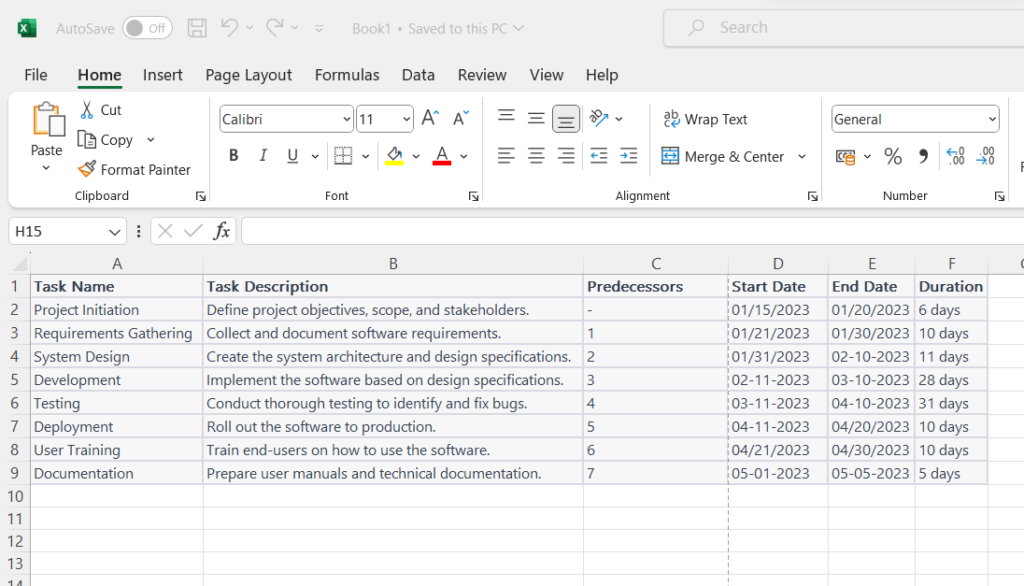
Conclusion
Creating a project plan in Excel is a crucial step in the success of your software project. It provides a clear roadmap, aids in resource management, and ensures that the project is completed on time and within budget. Remember that the project plan is a dynamic document and should be regularly updated to reflect changes and progress.
(FAQ)
A project plan is a detailed document that outlines the scope, objectives, tasks, resources, and timelines for a project. It is crucial for software projects because it helps define and manage the project’s scope, allocate resources effectively, ensure timely delivery, maintain quality standards, and mitigate risks.
Excel is a widely used and versatile tool for project planning. It offers features like tables, charts, and formulas that are ideal for organizing and analyzing project data. Excel also enables you to create Gantt charts, track progress, and easily share project plans with stakeholders.
To start, you should define the project’s scope, objectives, and deliverables. Break down the project into tasks and create a Work Breakdown Structure (WBS). Identify task dependencies, estimate timeframes, allocate resources, and create a Gantt chart. Additionally, consider budget and cost estimates and develop a risk management plan.
A Gantt chart is a visual representation of a project’s schedule, showing task timelines and dependencies. In Excel, you can create a Gantt chart by using stacked bar charts or specialized templates. Each task is represented as a bar, and task dependencies are shown by linking the bars.
To make your project plan realistic and achievable, be thorough in defining tasks, estimating timeframes, and allocating resources. Consult with your team to get their input, and consider potential risks and constraints. Regularly review and update the plan as the project progresses.