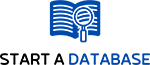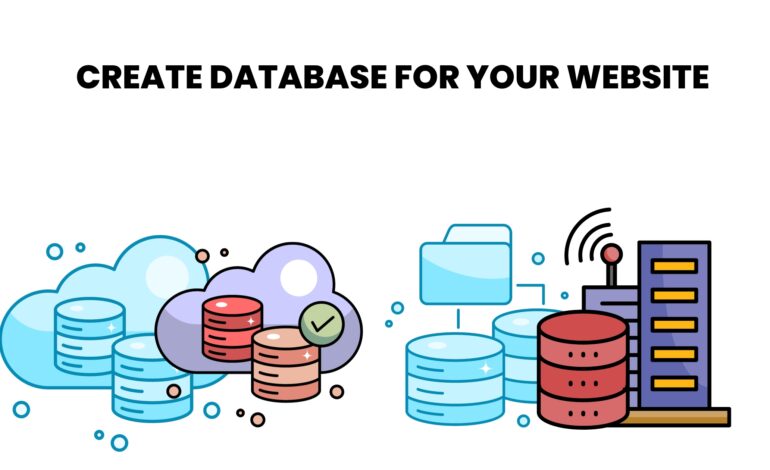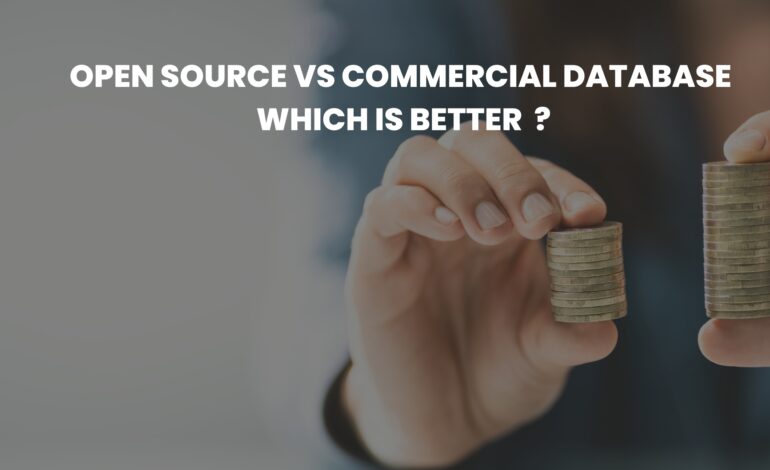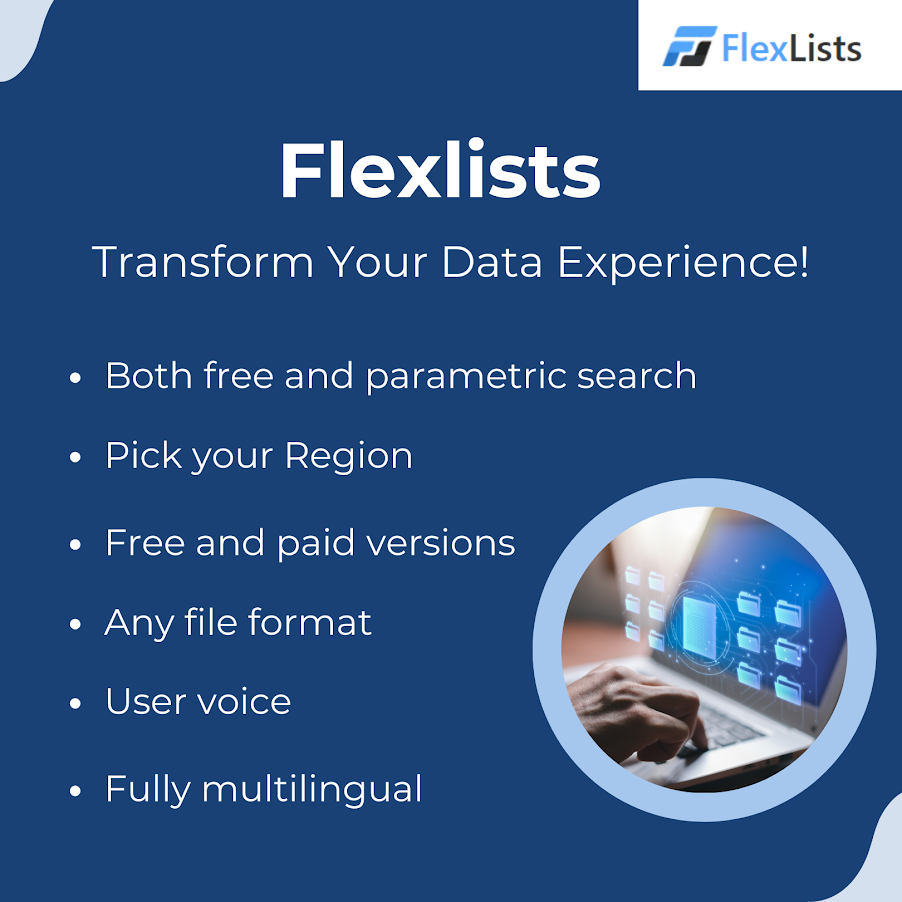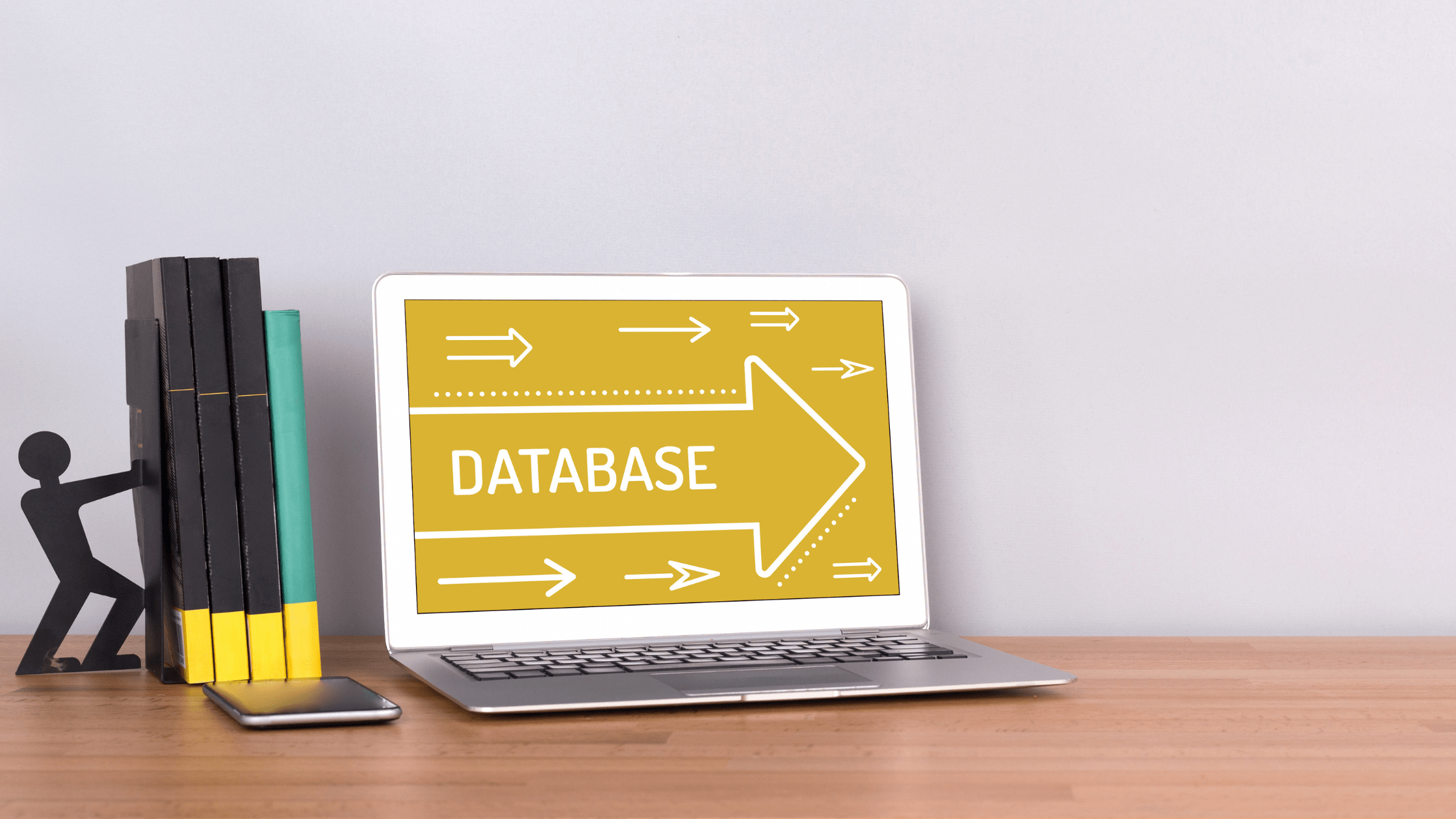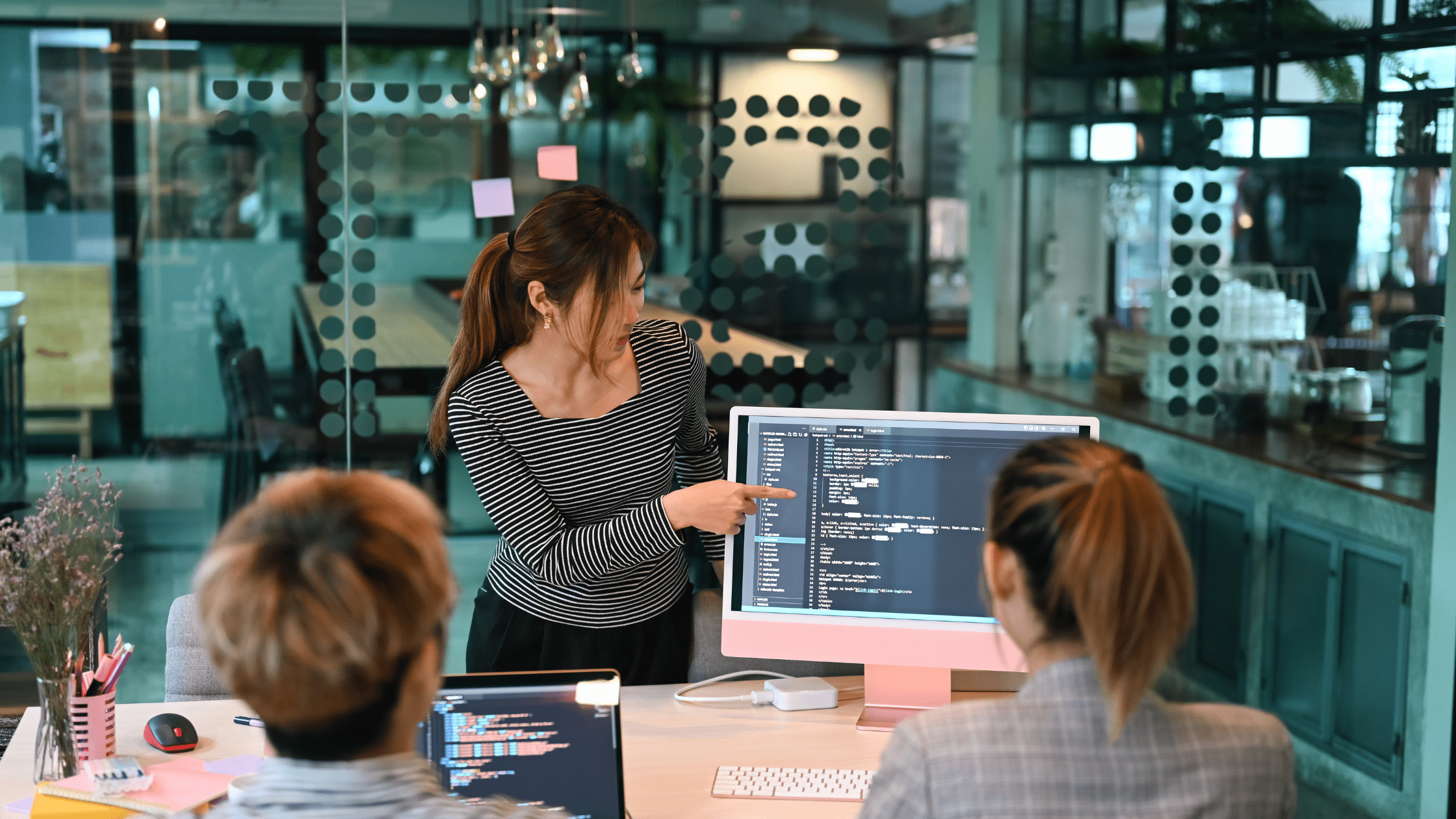Database decoded : Create databases Without SQL Server.
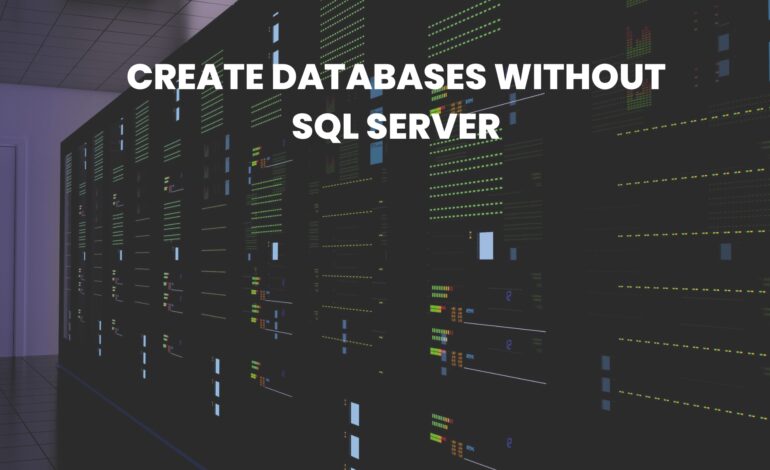
To create databases without a server typically involves using a local file-based database system. Here are the instructions for using SQLite, a popular embedded database that is file-based and doesn’t require a separate server process. SQLite databases are stored in a single file and are suitable for smaller-scale applications or when a full-fledged database server is not necessary.
To create databases without SQL Server do the following :
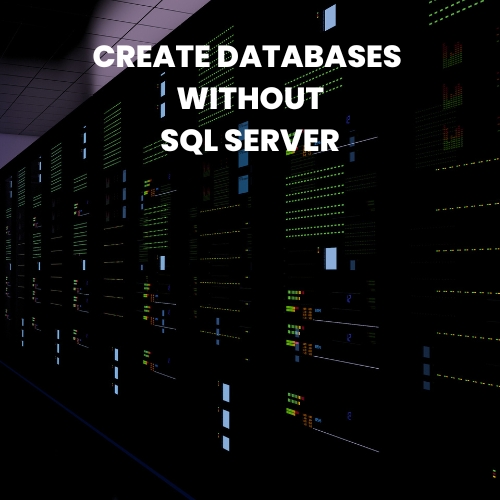
Step 1: Install SQLite
To begin with, visit the official SQLite website https://www.sqlite.org/download.html and download the SQLite shell for your operating system. Follow the installation instructions for your platform.
Step 2: Open SQLite Console
After installation, open a command prompt or terminal window and navigate to the directory where you want to create your SQLite database.
Enter the following command to open the SQLite console and create a new database file:
sqlite3 YourDatabaseName.db
Replace YourDatabaseName with the desired name for your database file.
Step 3: Create databases Tables
By the same token, once inside the SQLite console, you can create tables using SQL commands. Here’s an example for a basic student management system:
CREATE TABLE Students ( StudentID INTEGER PRIMARY KEY, FirstName TEXT, LastName TEXT, DateOfBirth DATE, Email TEXT UNIQUE ); CREATE TABLE Courses ( CourseID INTEGER PRIMARY KEY, CourseName TEXT, Credits INTEGER ); CREATE TABLE Enrollment ( EnrollmentID INTEGER PRIMARY KEY, StudentID INTEGER, CourseID INTEGER, EnrollmentDate DATE, FOREIGN KEY (StudentID) REFERENCES Students(StudentID), FOREIGN KEY (CourseID) REFERENCES Courses(CourseID) );
Step 4: Insert Sample Data
Accordingly, you can insert sample data into your tables using SQL commands:
INSERT INTO Students (FirstName, LastName, DateOfBirth, Email) VALUES ('John', 'Doe', '1990-01-15', 'john.doe@example.com'), ('Jane', 'Smith', '1992-05-20', 'jane.smith@example.com'); INSERT INTO Courses (CourseName, Credits) VALUES ('Introduction to Computer Science', 3), ('Mathematics for Engineers', 4); INSERT INTO Enrollment (StudentID, CourseID, EnrollmentDate) VALUES (1, 1, '2023-01-10'), (1, 2, '2023-02-05'), (2, 1, '2023-01-15');
Step 5: Query Data
As a result, retrieve data from your tables using standard SQL queries:
SELECT * FROM Students;
SELECT * FROM Courses;
SELECT Enrollment.EnrollmentID, Students.FirstName, Students.LastName, Courses.CourseName, Enrollment.EnrollmentDate FROM Enrollment JOIN Students ON Enrollment.StudentID = Students.StudentID JOIN Courses ON Enrollment.CourseID = Courses.CourseID;
Step 6: Exit SQLite Console
Finally, to exit the SQLite console, type:
.exit
This will save any changes made to the database and exit the SQLite console.
Discover more : How to create databases for data management.
On the whole, these steps outline the process of creating a local database using SQLite without the need for a separate database server. Remember that SQLite is suitable for smaller-scale applications, and if your project grows, you might consider transitioning to a more robust client-server database system.